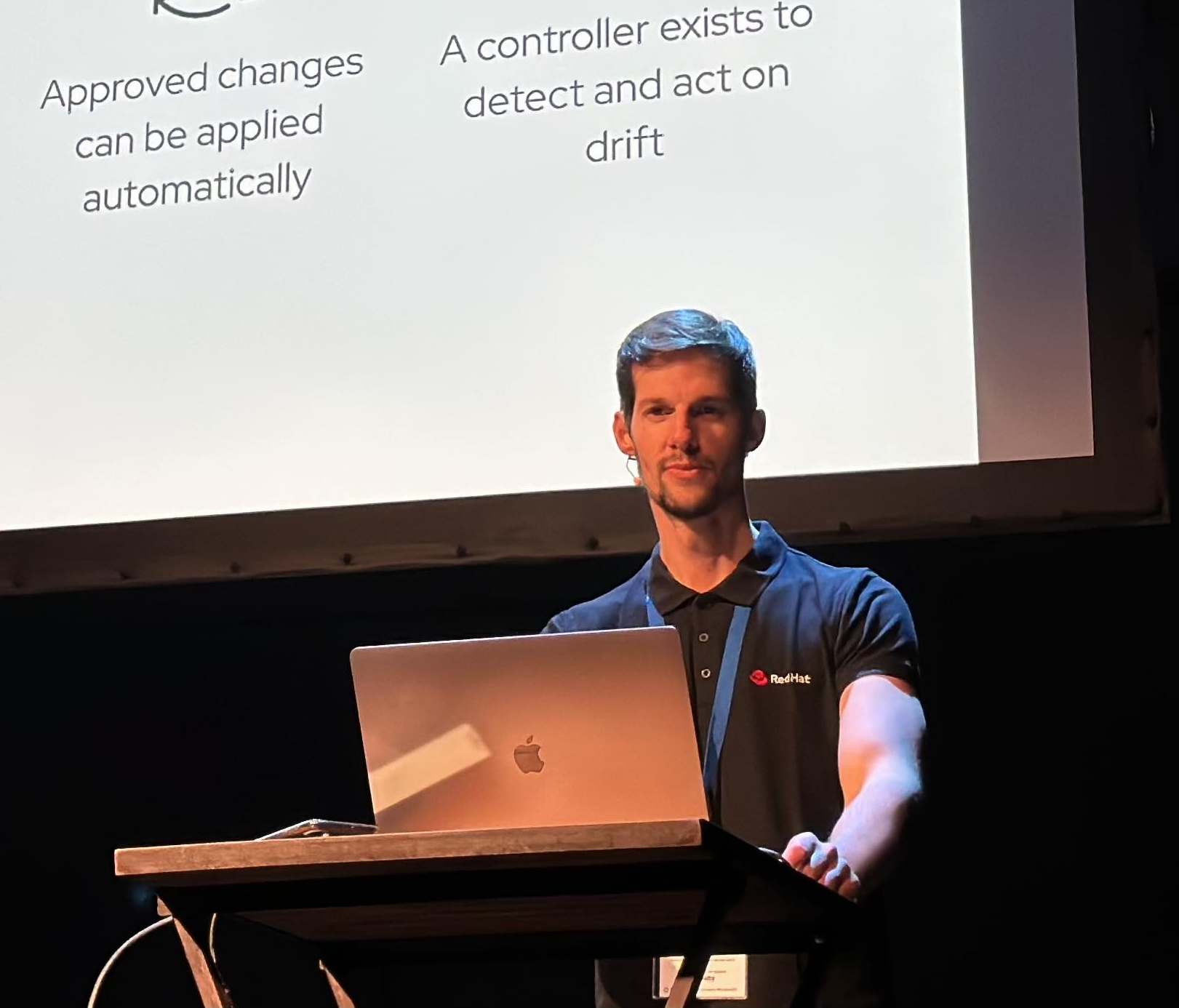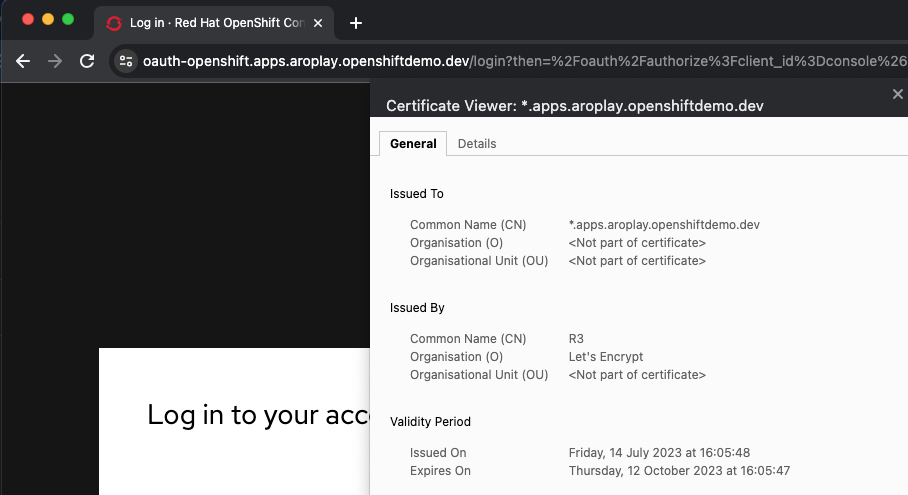Deploying Private ARO clusters with Custom Domains
How can Private Azure Red Hat OpenShift (ARO) clusters be deployed with custom domains, allowing organizations to bring their own domain? What are the key considerations and steps involved in deploying Private ARO clusters with custom domains for seamless integration with existing organizational domains? What is the process for replacing certificates in Azure Red Hat OpenShift (ARO) clusters, specifically for the API and Ingress Controller, to ensure secure communication and maintain proper SSL/TLS configuration?
Let’s dig in!
Overview
By default Azure Red Hat OpenShift uses self-signed certificates for all of the routes created on “*.apps.$random.$location.aroapp.io.”
Many companies also seek to leverage the capabilities of Azure Red Hat OpenShift (ARO) to deploy their applications while using their own custom domain. ARO offers the flexibility to integrate custom domains seamlessly, allowing organizations to align their cloud-based applications with their existing domain structure.
By utilizing ARO’s custom domain feature, companies can ensure a consistent branding experience by hosting their applications under their own domain name. This enables them to maintain brand recognition and create a cohesive user experience across various online touchpoints.
If we choose to specify a custom domain, for example aro.myorg.com, the OpenShift console will be available at a URL such as “https://console-openshift-console.apps.aro.myorg.com”, instead of the built-in domain “https://console-openshift-console.apps.$random.$location.aroapp.io.”
Furthermore, if we choose Custom DNS, after connecting to the cluster, we will need to configure a custom certificate for our ARO ingress controller and custom certificate of our API server.
1. Deploying ARO Prerequisites
Before deploying Azure Red Hat OpenShift (ARO), there are certain prerequisites that need to be fulfilled.
1.1 Variables and Resource Group
- Set the following environment variables:
export AZR_PULL_SECRET=~/Downloads/pull-secret.txt
export NETWORK_SUBNET=10.0.0.0/20
export CONTROL_SUBNET=10.0.0.0/24
export MACHINE_SUBNET=10.0.1.0/24
export JUMPHOST_SUBNET=10.0.3.0/24
export NAMESPACE=aro-custom-domain
export AZR_CLUSTER=aro-$USER
export AZR_RESOURCE_LOCATION=eastus
export AZR_RESOURCE_GROUP=aro-$USER-rg
export DOMAIN="aroplay.openshiftdemo.dev"
export AZR_DNS_RESOURCE_GROUP="mobb-dns"
export EMAIL=username.taken@gmail.com
- Create an Azure resource group:
az group create \
--name $AZR_RESOURCE_GROUP \
--location $AZR_RESOURCE_LOCATION
A resource group in Azure serves as a logical container for deploying and managing Azure resources. During the creation of a resource group, a specific location is required to store its metadata and determine the default region for resource deployment, unless otherwise specified during resource creation. Additionally, this chosen location defines the region in which the resources within the resource group will operate in Azure.
1.2 ARO Networking prerequisites
To successfully run Azure Red Hat OpenShift clusters on OpenShift 4, it is necessary to have a virtual network with two empty subnets specifically designated for the master and worker nodes.
Within the resource group you previously established, we need to proceed to create a new virtual network that will accommodate these requirements.
- Create virtual network:
az network vnet create \
--address-prefixes $NETWORK_SUBNET \
--name "$AZR_CLUSTER-aro-vnet-$AZR_RESOURCE_LOCATION" \
--resource-group $AZR_RESOURCE_GROUP
- Create control plane subnet:
az network vnet subnet create \
--resource-group $AZR_RESOURCE_GROUP \
--vnet-name "$AZR_CLUSTER-aro-vnet-$AZR_RESOURCE_LOCATION" \
--name "$AZR_CLUSTER-aro-control-subnet-$AZR_RESOURCE_LOCATION" \
--address-prefixes $CONTROL_SUBNET \
--service-endpoints Microsoft.ContainerRegistry
- Create machine subnet:
az network vnet subnet create \
--resource-group $AZR_RESOURCE_GROUP \
--vnet-name "$AZR_CLUSTER-aro-vnet-$AZR_RESOURCE_LOCATION" \
--name "$AZR_CLUSTER-aro-machine-subnet-$AZR_RESOURCE_LOCATION" \
--address-prefixes $MACHINE_SUBNET \
--service-endpoints Microsoft.ContainerRegistry
- Disable network policies for Private Link Service on the control plane subnet:
az network vnet subnet update \
--name "$AZR_CLUSTER-aro-control-subnet-$AZR_RESOURCE_LOCATION" \
--resource-group $AZR_RESOURCE_GROUP \
--vnet-name "$AZR_CLUSTER-aro-vnet-$AZR_RESOURCE_LOCATION" \
--disable-private-link-service-network-policies true
1.3 Creating Private ARO Clusters with Custom Domain:
Creating Private Azure Red Hat OpenShift (ARO) clusters with a custom domain offers organizations the ability to establish a fully private environment for their applications. By configuring the cluster with private visibility for the API server and ingress, organizations ensure that all communication and access to the cluster remains within their private network, enhancing security and control over their infrastructure.
This enables organizations to create an isolated and customized environment for their applications, providing an elevated level of privacy and data protection.
- Create private ARO Cluster with Custom Domain:
az aro create \
--resource-group $AZR_RESOURCE_GROUP \
--name $AZR_CLUSTER \
--vnet "$AZR_CLUSTER-aro-vnet-$AZR_RESOURCE_LOCATION" \
--master-subnet "$AZR_CLUSTER-aro-control-subnet-$AZR_RESOURCE_LOCATION" \
--worker-subnet "$AZR_CLUSTER-aro-machine-subnet-$AZR_RESOURCE_LOCATION" \
--apiserver-visibility Private \
--ingress-visibility Private \
--pull-secret @$AZR_PULL_SECRET \
--domain $DOMAIN
When the –domain flag with an FQDN (e.g. my.domain.com) is used to create your cluster we will need to configure DNS and a certificate authority for your API server and apps ingress.
1.4 Jumphost
As the cluster operates within a private network, it is possible to create a Jump host during the cluster creation process. This Jump host serves as a secure gateway that allows authorized users to connect to the private cluster environment.
- Create Jumphost subnet:
az network vnet subnet create \
--resource-group $AZR_RESOURCE_GROUP \
--vnet-name "$AZR_CLUSTER-aro-vnet-$AZR_RESOURCE_LOCATION" \
--name JumpSubnet \
--address-prefixes $JUMPHOST_SUBNET \
--service-endpoints Microsoft.ContainerRegistry
- Create a JumpHost:
az vm create --name jumphost \
--resource-group $AZR_RESOURCE_GROUP \
--ssh-key-values $HOME/.ssh/id_rsa.pub \
--admin-username aro \
--image "RedHat:RHEL:9_1:9.1.2022112113" \
--subnet JumpSubnet \
--public-ip-address jumphost-ip \
--public-ip-sku Standard \
--vnet-name "$AZR_CLUSTER-aro-vnet-$AZR_RESOURCE_LOCATION"
- Save the jump host public IP address:
JUMP_IP=$(az vm list-ip-addresses -g $AZR_RESOURCE_GROUP -n jumphost -o tsv \
--query '[].virtualMachine.network.publicIpAddresses[0].ipAddress')
echo $JUMP_IP
- Use sshuttle to create a ssh vpn via the jump host as a daemon:
sshuttle --dns -NHr "aro@${JUMP_IP}" 10.0.0.0/8 --daemon
NOTE: While creating a Jump host during cluster creation provides a means for secure remote access, it is recommended to utilize a VPN (Virtual Private Network) or ExpressRoute for even stronger network connectivity and enhanced security. These solutions establish a secure and private connection between the on-premises network or other trusted networks and the private Azure Red Hat OpenShift (ARO) cluster, ensuring a robust and reliable communication channel.
2. Configure DNS for the Private ARO Cluster (Ingress Router and API)
Properly configuring DNS for the default ingress router, API server endpoint, and associated routes such as the console and *.apps is of utmost importance.
These DNS configurations ensure easy access to the cluster’s console, application routes, and APIs, facilitating smooth administration and interaction with the OpenShift/Kubernetes environment.
2.1 Configure DNS for default ingress router
We need to configure the DNS for the Default Ingress Router (*.apps), to be able to access to the ARO Console, among other things.
- Retrieve the Ingress IP for Azure DNS records:
INGRESS_IP="$(az aro show -n $AZR_CLUSTER -g $AZR_RESOURCE_GROUP --query 'ingressProfiles[0].ip' -o tsv)"
echo $INGRESS_IP
2.1.1 Apps/Console Public Zone Ingress Configuration
- Create your Azure DNS zone for $DOMAIN:
az network dns zone create -g $RESOURCEGROUP -n $DOMAIN
az network dns zone create --parent-name $DOMAIN -g $AZR_DNS_RESOURCE_GROUP -n $DOMAIN
NOTE: Or use an existing zone if it exists. You need to have configured your domain name registrar to point to this zone.
- Add a record type A pointing the “*.apps.DOMAIN” to the Ingress LB IP, that is the Azure LB that balances the ARO/OpenShift Routers (Haproxies):
az network dns record-set a add-record \
-g $AZR_DNS_RESOURCE_GROUP \
-z $DOMAIN \
-n '*.apps' \
-a $INGRESS_IP
- Adjust default TTL from 1 hour (choose an appropriate value, here 5 mins is used):
az network dns record-set a update -g $AZR_DNS_RESOURCE_GROUP -z $DOMAIN -n '*.apps' --set ttl=300
- Test the *.apps domain:
dig +short test.apps.$DOMAIN
2.2 Configure DNS for API server endpoint
We need to configure the DNS for the Kubernetes / OpenShift API of the ARO cluster, to be able to access to the ARO API.
- Retrieve the API Server IP for Azure DNS records:
API_SERVER_IP="$(az aro show -n $AZR_CLUSTER -g $AZR_RESOURCE_GROUP --query 'apiserverProfile.ip' -o tsv)"
echo $API_SERVER_IP
- Create an
apiA record to point to the Ingress Load Balancer IP:
az network dns record-set a add-record \
-g $AZR_DNS_RESOURCE_GROUP \
-z $DOMAIN \
-n 'api' \
-a $API_SERVER_IP
- Optional (good for initial testing): Adjust default TTL from 1 hour (choose an appropriate value, here 5 mins is used):
az network dns record-set a update \
-g $AZR_DNS_RESOURCE_GROUP \
-z $DOMAIN \
-n 'api' \
--set ttl=300
- Test the api domain:
dig +short api.$DOMAIN
NOTE: In our scenario, the Jumphost will be used for connecting to the cluster via both console and API. Since we are utilizing various subnets within the same VNet, there’s no need to generate a Private Zone to resolve DNS entries from the Jumphost.
However, if you are dividing the Bastion/Jumphost across different VNets, you may need to create an Azure Private Zone and the Privatelink
3. Generate Let’s Encrypt Certificates for API Server and default Ingress Router
The following example employs manually created Let’s Encrypt certificates. However, it’s important to note that this is not recommended for production environments unless an automated process has been established for the generation and renewal of these certificates (for instance, through the use of the Cert-Manager operator).
Keep in mind that these certificates are subject to expiry after 90 days.
NOTE: this method relies on public DNS for the issuance of certificates since it uses a DNS challenge. Once the certificates have been issued, if desired, the public records can be removed (this could be the case if you’ve created a private ARO cluster and plan to use Azure DNS private record sets).
3.1 Generate LE Certs for default Ingress Router (*.apps/console)
- Create TLS Key Pair for the apps/console domain using certbot:
export SCRATCH_DIR=/tmp/scratch
certbot certonly --manual \
--preferred-challenges=dns \
--email $EMAIL \
--server https://acme-v02.api.letsencrypt.org/directory \
--agree-tos \
--config-dir "$SCRATCH_DIR/config" \
--work-dir "$SCRATCH_DIR/work" \
--logs-dir "$SCRATCH_DIR/logs" \
-d "*.apps.$DOMAIN"
- Take note of the Domain and TXT value fields as these are required for Let’s Encrypt to validate that you own the domain and can therefore issue you the certificates.
NOTE: don’t close or interrupt this process, we will finish after the dns challenge with.
- Open a second terminal and paste the DNS_Challenge (and remember to export again the variables from the beginning):
export APPS_TXT_RECORD="xxxx"
- You can add the necessary records to validate ownership of the apps domain:
az network dns record-set txt add-record \
-g $AZR_DNS_RESOURCE_GROUP \
-z $DOMAIN \
-n "_acme-challenge.apps" \
-v $APPS_TXT_RECORD
- Update the TTL for the records from 1h to 5minutes to testing purposes:
az network dns record-set txt update \
-g $AZR_DNS_RESOURCE_GROUP \
-z $DOMAIN \
-n "_acme-challenge.apps" \
--set ttl=300
- Make sure that you get the TXT record from the Azure domain challenge is registered and propagated properly:
dig +short TXT _acme-challenge.apps.$DOMAIN
- Return to the first terminal (where the certbot is), and finish the generation of the apps certificate PKIs for the ARO cluster.
3.2 Generate LE Certs for the api
- Create TLS Key Pair for the api domain using certbot:
export SCRATCH_DIR=/tmp/scratch
certbot certonly --manual \
--preferred-challenges=dns \
--email $EMAIL \
--server https://acme-v02.api.letsencrypt.org/directory \
--agree-tos \
--config-dir "$SCRATCH_DIR/config" \
--work-dir "$SCRATCH_DIR/work" \
--logs-dir "$SCRATCH_DIR/logs" \
-d "api.$DOMAIN"
NOTE: don’t close or interrupt this process, we will finish after the dns challenge with the certbot.
- Open a second terminal and paste the DNS_Challenge (and remember to export again the variables from the beginning):
export API_TXT_RECORD="xxxx"
- You can add the necessary records to validate ownership of the api domain:
az network dns record-set txt add-record \
-g $AZR_DNS_RESOURCE_GROUP \
-z $DOMAIN \
-n "_acme-challenge.api" \
-v $API_TXT_RECORD
- Adjust default TTL from 1 hour (choose an appropriate value, here 5 mins is used):
az network dns record-set txt update \
-g $AZR_DNS_RESOURCE_GROUP \
-z $DOMAIN \
-n "_acme-challenge.api" \
--set ttl=300
- Make sure that you get the TXT record from the Azure domain challenge is registered and propagated properly:
dig +short TXT _acme-challenge.api.$DOMAIN
- Return to the first terminal (where the certbot is), and finish the generation of the API certificate PKIs for the ARO cluster.
4.1 Configure the Ingress Router with custom certificates
By default, the OpenShift Container Platform uses the Ingress Operator to generate an internal Certificate Authority (CA) and issue a wildcard certificate, which is valid for applications under the .apps sub-domain. This certificate is used by both the web console and CLI.
You can replace the default ingress certificate for all applications under the .apps subdomain. After you replace the certificate, all applications, including the web console and CLI, will have encryption provided by specified certificate.
- Configure the API server with custom certificates:
AROPASS=$(az aro list-credentials --name $AZR_CLUSTER --resource-group $AZR_RESOURCE_GROUP -o tsv --query kubeadminPassword)
AROURL=$(az aro show -g $AZR_RESOURCE_GROUP -n $AZR_CLUSTER --query apiserverProfile.url -o tsv)
- Login to the ARO cluster with oc CLI:
oc login -u kubeadmin -p $AROPASS --server=$AROURL --insecure-skip-tls-verify=true
Please note that we are currently utilizing the “–insecure-skip-tls-verify=true” flag due to the presence of self-signed certificates in both the API and the default ingress controller (*.apps).
- Create a config map that includes only the root CA certificate used to sign the wildcard certificate:
oc create configmap custom-ca \
--from-file=$SCRATCH_DIR/config/live/apps.$DOMAIN/fullchain.pem \
-n openshift-config
- Update the cluster-wide proxy configuration with the newly created config map:
oc patch proxy/cluster \
--type=merge \
--patch='{"spec":{"trustedCA":{"name":"custom-ca"}}}'
- Create a secret that contains the wildcard certificate chain and key:
oc create secret tls apps-custom-domain \
--cert=$SCRATCH_DIR/config/live/apps.$DOMAIN/fullchain.pem \
--key=$SCRATCH_DIR/config/live/apps.$DOMAIN/privkey.pem \
-n openshift-ingress
- Update the Ingress Controller configuration with the newly created secret:
oc patch ingresscontroller.operator default \
--type=merge -p \
'{"spec":{"defaultCertificate":{"name":"apps-custom-domain"}}}' \
-n openshift-ingress-operator
- Check the OpenShift Ingress pods:
oc get pod -n openshift-ingress - Verify that your certificate it’s correctly applied:
echo | openssl s_client -connect console-openshift-console.apps.$DOMAIN:443 | openssl x509 -noout -text | grep Issuer
- Check that the Certificate when you access to the Console is the Cert issued by Let’s Encrypt using Certbot:
4.2 Configure the API server with custom certificates
- Create a secret that contains the certificate chain and private key in the openshift-config namespace:
oc create secret tls api-custom-domain-cert \
--cert=$SCRATCH_DIR/config/live/api.$DOMAIN/fullchain.pem \
--key=$SCRATCH_DIR/config/live/api.$DOMAIN/privkey.pem \
-n openshift-config
- Update the API server certificate to reference the created secret. Patch the cluster’s API server and **replace
with your customer domain**:
oc patch apiserver cluster \
--type=merge -p \
'{"spec":{"servingCerts":{"namedCertificates":
[{"names":["api.<DOMAIN>"],
"servingCertificate":{"name":"api-custom-domain-cert"}}]}}}'
- Check the apiserver cluster CRD to check if the patch worked properly:
oc get apiserver cluster -o yaml
- After a couple of minutes, check the certificate exposed:
echo | openssl s_client -connect api.$DOMAIN:6443 | openssl x509 -noout -text | grep Issuer
- Logout and login without the “–insecure-skip-tls-verify=true”:
oc logout
oc login -u kubeadmin -p $AROPASS --server=$AROURL
And with that finishes this blog post around how to create Private ARO clusters with Custom Domain.
NOTE: Opinions expressed in this blog are my own and do not necessarily reflect that of the company I work for.
Happy DNSing!